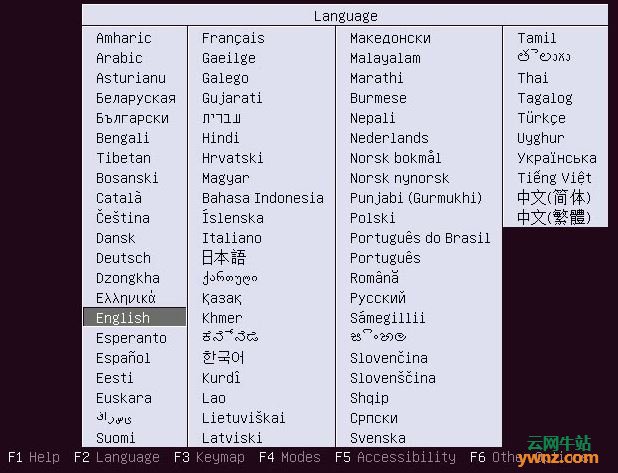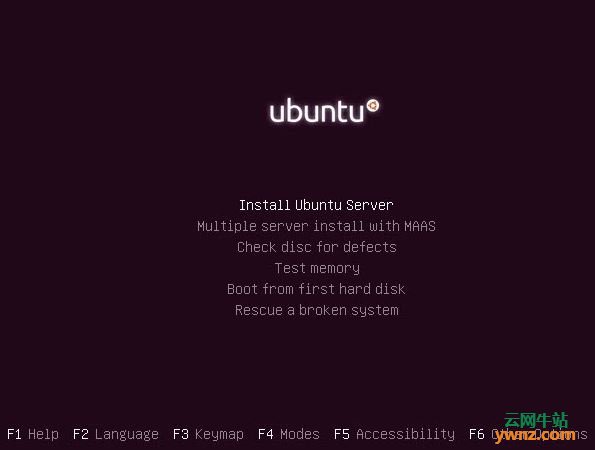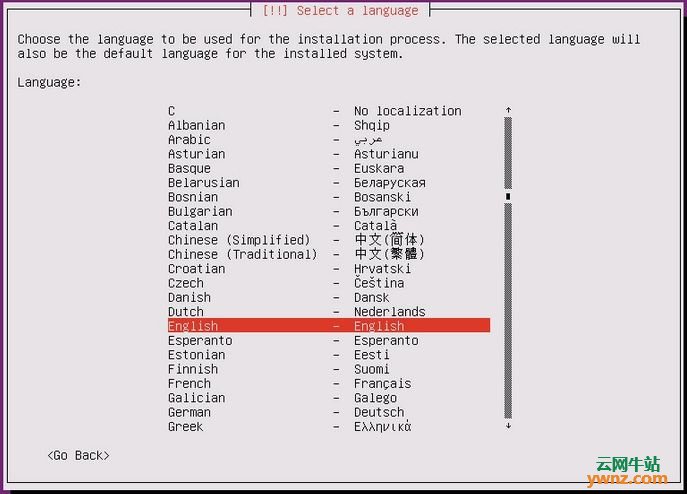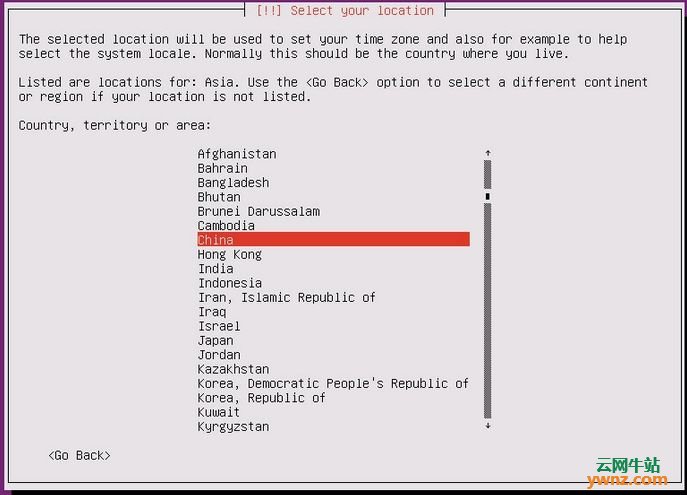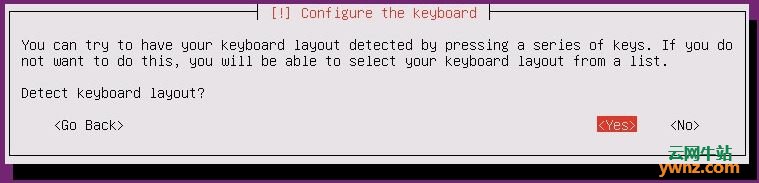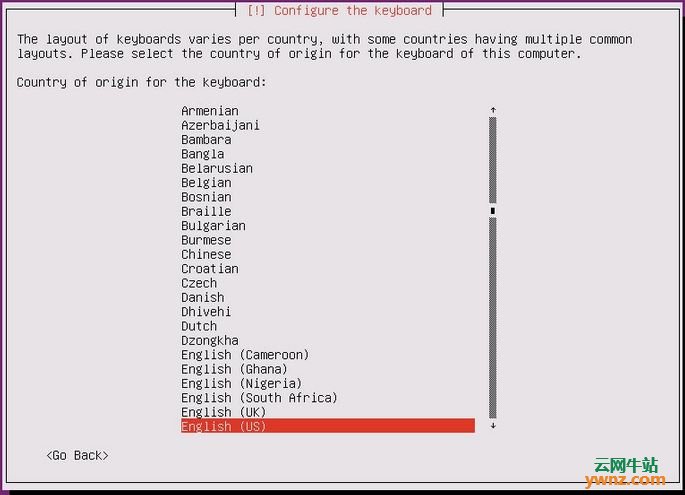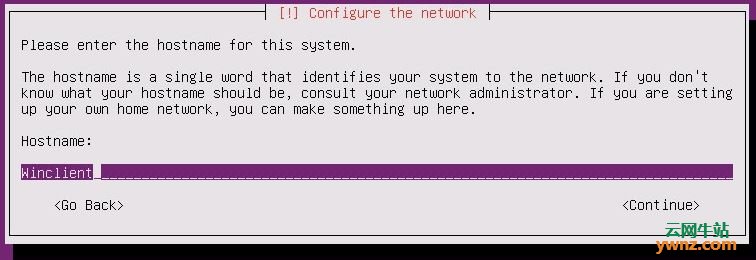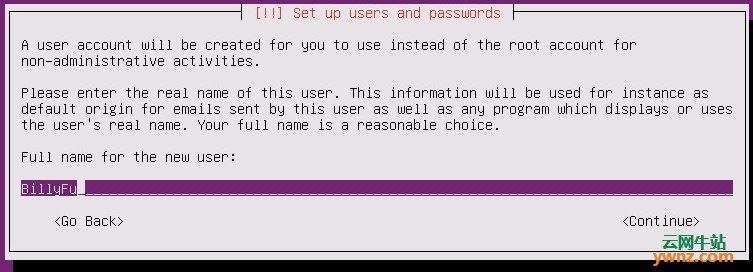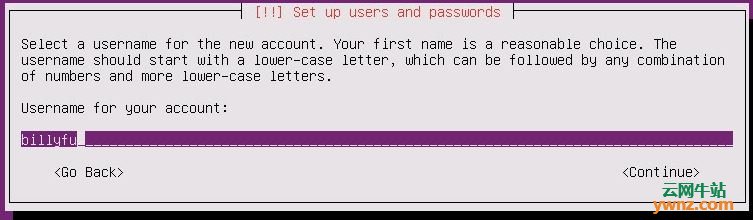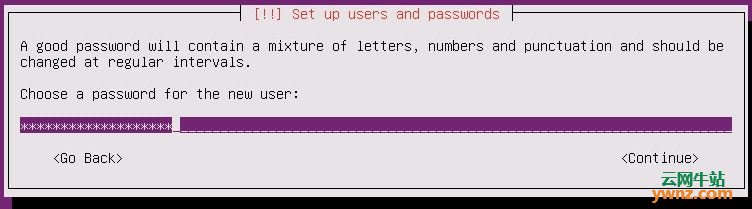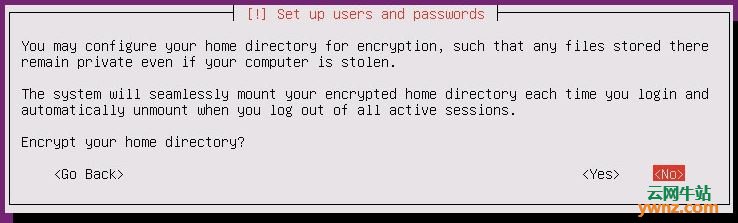|
Ubuntu Server 的安装方式非常简单,本文将图文介绍安装 Ubuntu Server 的方法。大家先去Ubuntu官方下载好 Server 版本的 ISO 安装映像刻录成光盘或做成安装U盘,Ubuntu Server 的具体安装方式本文就以图文方式给大家演示一番。
相关主题 下载Ubuntu Server地址:http://releases.ubuntu.com/ 如何制作Ubuntu安装U盘:https://ywnz.com/linuxaz/21.html (本文是服务器安装方法,这是桌面版安装方法)教你成功安装Ubuntu系统:https://ywnz.com/linuxaz/57.html
引导安装映像之后先要选择安装向导语言,建议大家选择英文。
选择 Install Ubuntu Server 再按回车。
此时,需要大家选择系统的安装语言,由于是服务器,一般都使用 SSH 进行连接管理,所以还是建议大家使用英文系统。
此步骤中选择国家,我们选择 Other — Asia — China
此步骤中需要自动检测我们的键盘布局,一般情况下我们都选择 NO 来跳过
在跳过键盘自动检测之后,我们手动选择键盘为 English(US)
在后面的步骤中,我们需要配置主机名及网络等配置,如果网络中有 DHCP 则可以自动从 DHCP 拿 TCP/IP 配置,如果没有的话则需要手动设置 IP。
此时我们先设置主机名:
输入用户全名:
输入用户名:
设置用户密码,这里建议大家使用 8 位以上的强密码:
在此步骤中,我们可以选择是否加密你的 Home 目录,该功能可以让主目录中的文件和文件夹保持私密。但在 Ubuntu Server 中我们很少使用到该功能,因此选择 NO 不进行加密。
现在,我们可以看到系统自动为当前 Ubuntu Server 检测到的时区配置,如果检测出错可以选择 Go Back 去手动更改。
安装 Ubuntu Server 时,我们有 4 种分区方式可选,前 3 种为自动分区方式,最后一种为手动分区方式。如果你想手动进行灵活分区,可以选择最后一条。我们这里只是演示,就自动分区了。
现在,我们需要选择需要分区的相应磁盘,该步骤会将磁盘内容完全清除,请保证磁盘里面没有重要数据。
按 Yes 同步系统的分区更改
一切配置就绪之后就正式开始安装了:
在安装时,系统会提示我们配置连接到互联网的代理程序,如果没有的话,留空即可。
此步的设置非常重要,我们需要保证服务器能够正常联网去同步日期和更新安全补丁。
在此步中,我们选择第二项”自动安装安全更新”
在此时,我们的 Ubuntu Server 安装即将完成,此时我们可以选择安装 OpenSSH DNS Mail 和 Database 等服务。由于我们需要远程管理该服务器,所以按空格键勾选了 OpenSSH Server 。
选择 YES 并按回来安装 GRUB 启动程序
安装完成之后请移除安装介质再按 Continue 完成安装
此时 Ubuntu Server 已经安装完成啦!
建议大家在服务器重启之后登录用如下命令先进行系统更新: sudo apt-get update && sudo apt-get upgrade |